Self-Hosting Backend
No Data Loss
Our number one design principle is to never have data loss.
All accounts of data loss will be documented publicly on our GitHub Discussions.
Our last (and only) account of data loss was in February 2021 on our local-only version of Athens, before we made a public release, posted by a developer contributor.
When the self-hosted backend was in alpha, we had known issues of data loss, crashing, and freezing because the distributed events system being incomplete. We discovered and solved these issues internally as a team. We did not invite others to use this build during this period.
Now we are in beta, meaning we are ready to open up Athens for beta testers. We don't have known issues with data loss, crashing, and freezing anymore, and the first implementation of the distributed events system is complete. That said, we need to open this up to beta at this point because we need more real-world testing in a variety of contexts beyond our own team of six to go from beta to stable.
We invite feedback on anything and everything, don't be shy! We've created two new Discord channels, 2.0.0-beta and data loss at 2.0.0-beta-feedback and #data-loss, respectively. Join us on Discord!
Client
To connect to an Athens server, you must know its remote address (an IP address, URL, or localhost) and its password. Skip to server to setup a server first if you haven't yet.
You can connect to the backend through the DB Picker. Open the DB Picker with the button in the top left:

Go the Join tab and add the database name (give whatever name you want, it is only stored on the client), the remote address (which you can get from the server administrator), and the password (leave empty if no password). Then press the Join button.

If the address and password match, congrats! You should be in a collaborative, self-hosted Athens! Read more
Server
You can run Athens in your local environment, Docker, or DigitalOcean. Setup docs do not yet exist for AWS or GCP, but feel free to contribute and add these!
Custom Config
The default configuration can be found in config.edn.
You can customize it through the config_edn environment variable.
Here's an example on how to configure the server password using config_edn.
config_edn: "{:password "YourServerPassword"}"
The config_edn will be merged to other configs via deep merging.
Running Athens Self-Hosted Server
Run the following commands in two different terminals:
docker-compose up fluree
yarn server
The first command starts the Fluree database using docker to persist data.
If you set :in-memory? false in dev/clj/config.edn no data is persisted and this command is not needed.
The second command will start HTTP server on port 3010, unless you've modified dev/clj/config.edn.
Also nREPL server is started on port 8877, unless you've modified dev/clj/config.edn.
Developing Athens Self-Hosted Server
This requires 3 or 4 terminals.
Start Fluree ledger:
yarn server:fluree
Start Athens server:
yarn server
Start Athens client (same steps as Running Athens Locally)
yarn dev
yarn client:electron
Clean the Fluree DB
Stop Athens server, [ctrl+c] if using yarn server.
Stop Fluree ledger.
yarn server:fluree:down
By default, Fluree ledger stores data in ./athens-data/fluree. Clean out this folder.
rm -rf ./athens-data/fluree/**
Restart Athens server and Fluree ledger.
yarn server:fluree
yarn server
Docker
You can create an Athens server without installing anything else via docker compose.
At any point, if any of the services fails to launch or something seems broken, you have two options to debug.
- You can run
docker-compose psto see all running services. You should see that servicesfluree,athens, andnginxare "up" and/or "healthy".
- Additionally, you can use
docker-compose logs SERVICE_NAMEto inspect what the problem is further.
Pick a release you'd like to use and download the docker-compose.yml. For example, for v2.0.0-beta.13:
curl -L -o docker-compose.yml https://github.com/athensresearch/athens/releases/download/v2.0.0-beta.13/docker-compose.yml
If you are running on Linux, you have to follow the instructions at Docker Permissions to give the linux user sufficient permissions.
Then, start Docker Compose!
docker-compose up --detach
If you want to configure a password, you can override the app configuration via an environment variable:
CONFIG_EDN="{:password \"YourServerPassword\"}" docker-compose up
or via an .env file located in the same directory as the downloaded docker-compose.yml:
# .env
CONFIG_EDN="{:password \"YourServerPassword\"}"
Currently, the only server config we have is for the password. If you update the password, then clients that previously logged in will not have access unless. They must update the password on their end to get back in.
Updating Docker
To update your deployment, curl the new docker-compose.yml file and restart docker-compose entirely:
# curl a new version of Athens described by docker-compose
curl -L -o docker-compose.yml https://github.com/athensresearch/athens/releases/download/v2.0.0-beta.13/docker-compose.yml
# restart docker-compose
docker-compose down
docker-compose pull
docker-compose up --detach
Amazon Web Services (AWS)
Setting up Athens on AWS is fairly straightforward.
Go to the EC2 Dashboard.
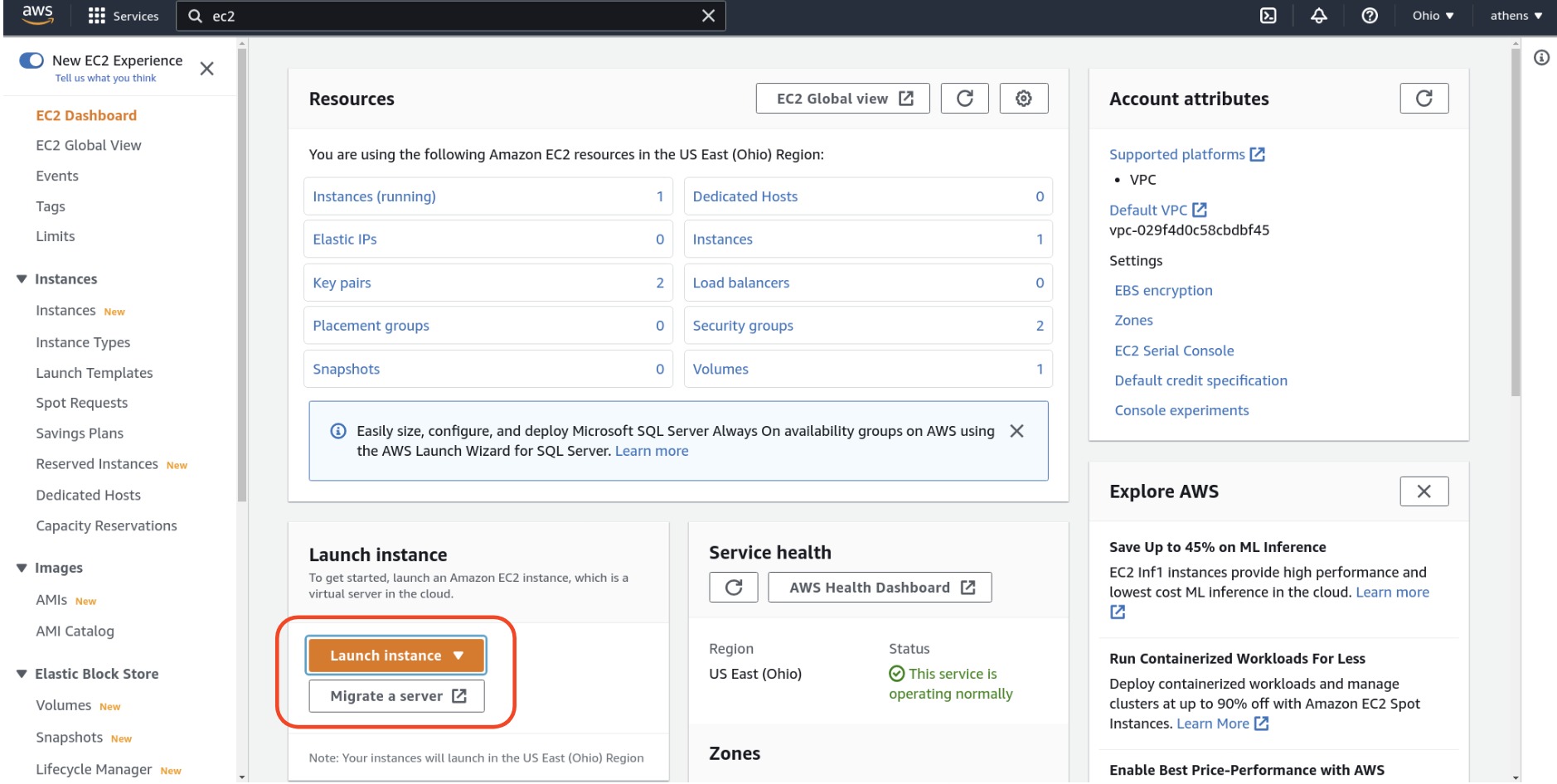
Choose the first Amazon Machine Image (AMI). At the time of writing, this is:
Amazon Linux 2 AMI (HVM) - Kernel 5.10, SSD Volume Type - ami-001089eb624938d9f
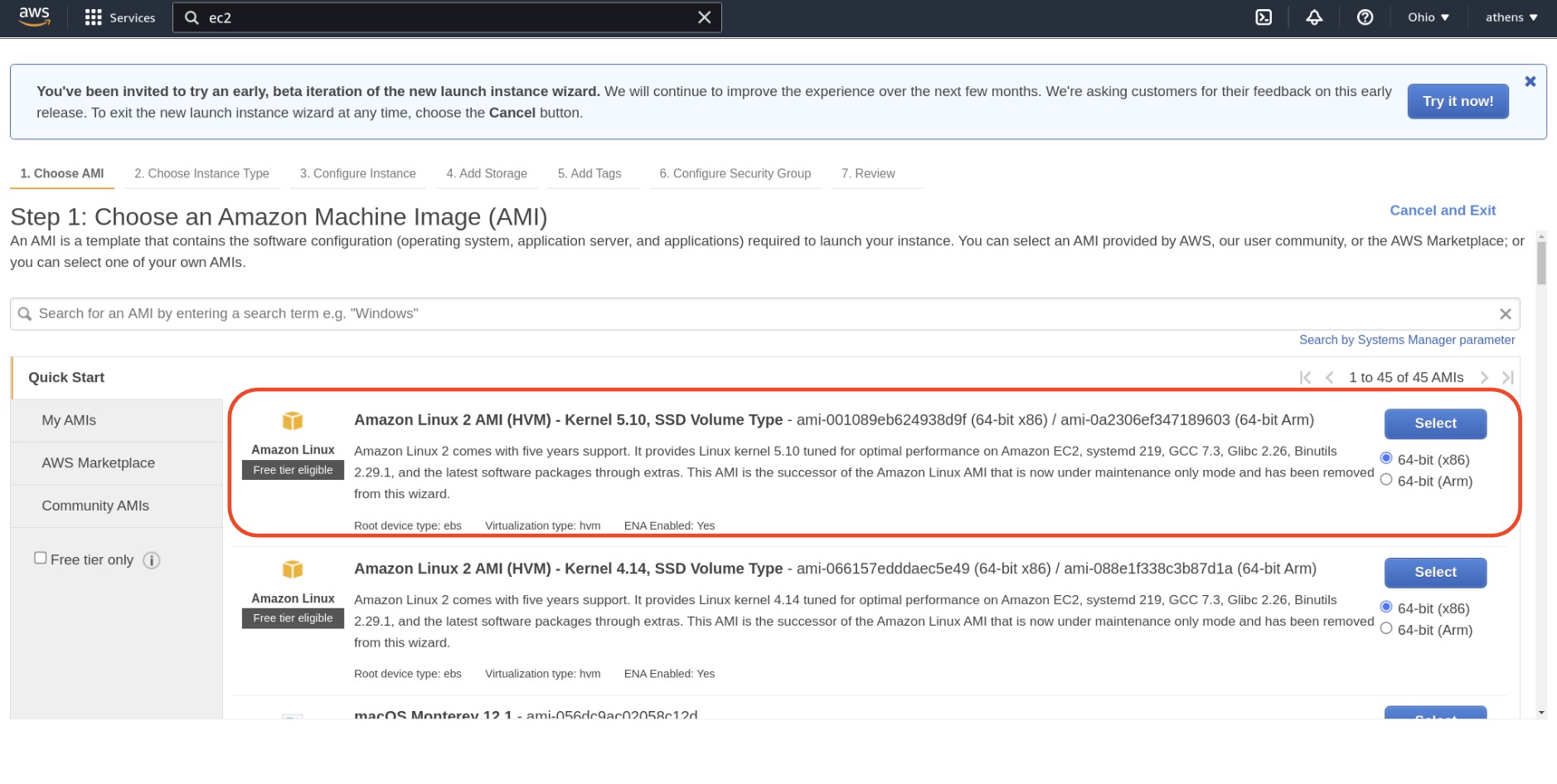
Choose an instance type. Athens requires at least 4GBs of memory, a t2.medium.
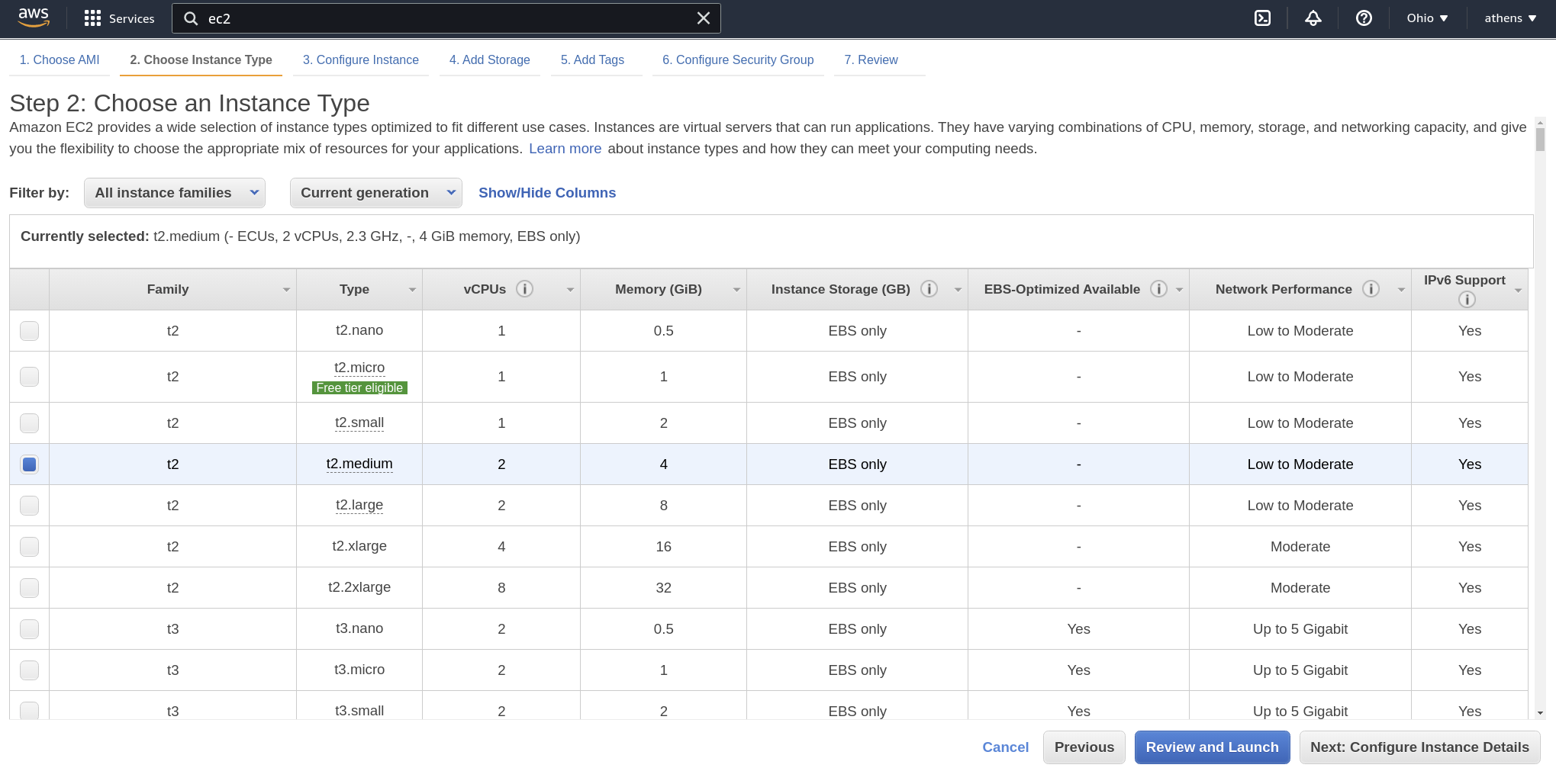
Update security group to allow HTTP traffic.
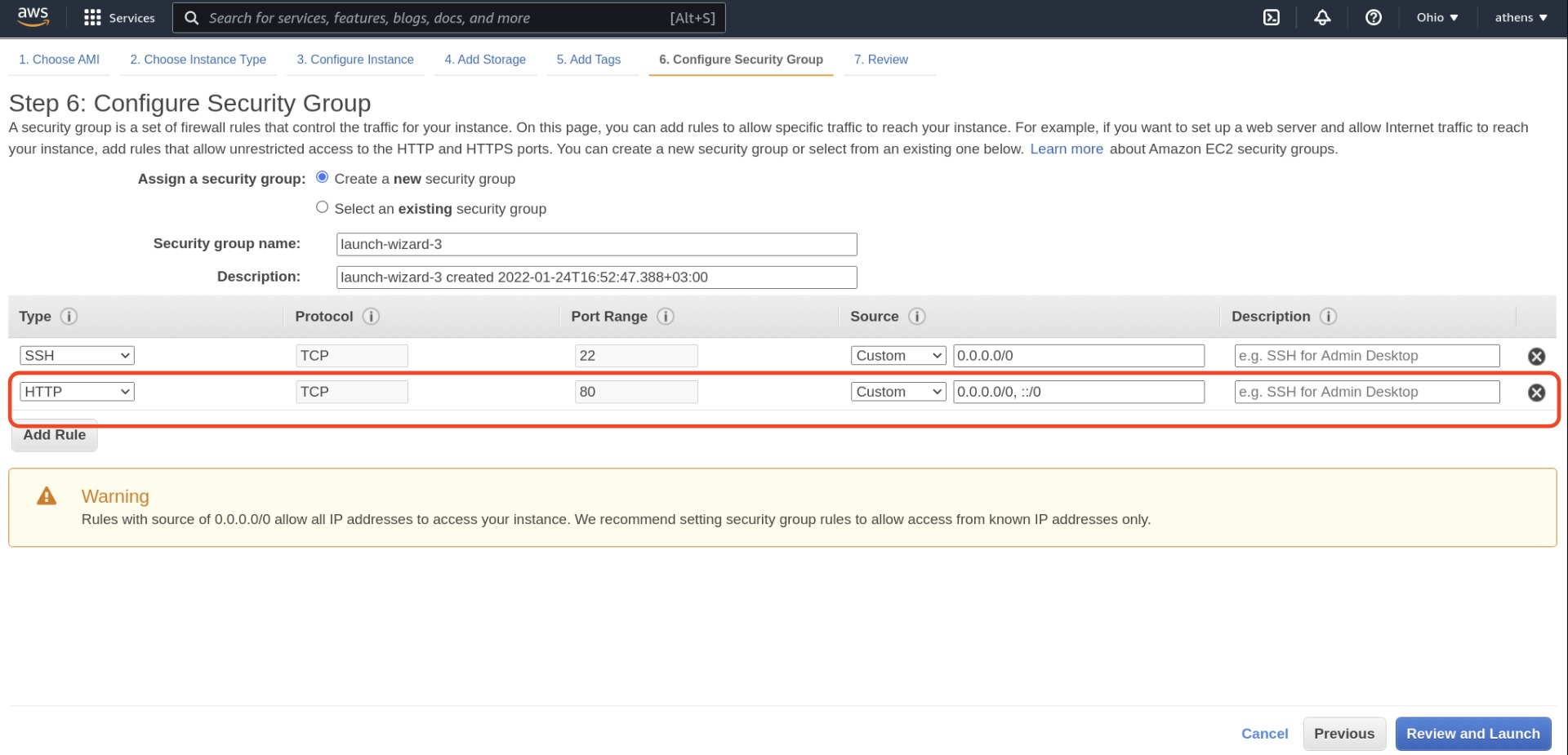
Press Launch. AWS will ask you to either create a key pair or choose an existing key to let you SSH to the EC2 instance. Choose an option and launch.
After a minute or so, your instance should be Running.
Go to the instance, press Actions, and select Connect.
You can connect using EC2 Instance Connect from the AWS UI or SSH client via your terminal.
Once you connect to your EC2 instance, you need to install docker and update permissions for Linux user ec2-user.
sudo yum update -y
sudo yum install -y docker
sudo service docker start
sudo usermod -a -G docker ec2-user
Install docker-compose and give it executable permissions. You can find releases at https://github.com/docker/compose/releases. At the time of this writing, the latest release is 2.2.3, and the AMI image has an x86_64 architecture.
sudo curl -L "https://github.com/docker/compose/releases/download/v2.2.3/docker-compose-$(uname -s)-$(uname -m)" -o /usr/local/bin/docker-compose
sudo chmod +x /usr/local/bin/docker-compose
# Test the installation
docker-compose --version
More docker-compose docs can be found on their docs.
Download the Athens docker-compose file. At the time of this writing, the latest version is v2.0.0-beta.13. You can find all releases here.
curl -L https://github.com/athensresearch/athens/releases/download/v2.0.0-beta.13/docker-compose.yml -o docker-compose.yml
Create the folder where your data will be stored.
mkdir -p ./athens-data/fluree
chmod -R 777 ./athens-data/fluree
Run docker-compose.
docker-compose up
Athens should be running. Otherwise, follow the instructions at our Docker docs for additional help and context.
From the AWS console, copy your IP address. Make sure there isn't a leading http:// or ending /.
An example URL would be:
3.143.226.192
Paste the URL to your Athens Client.
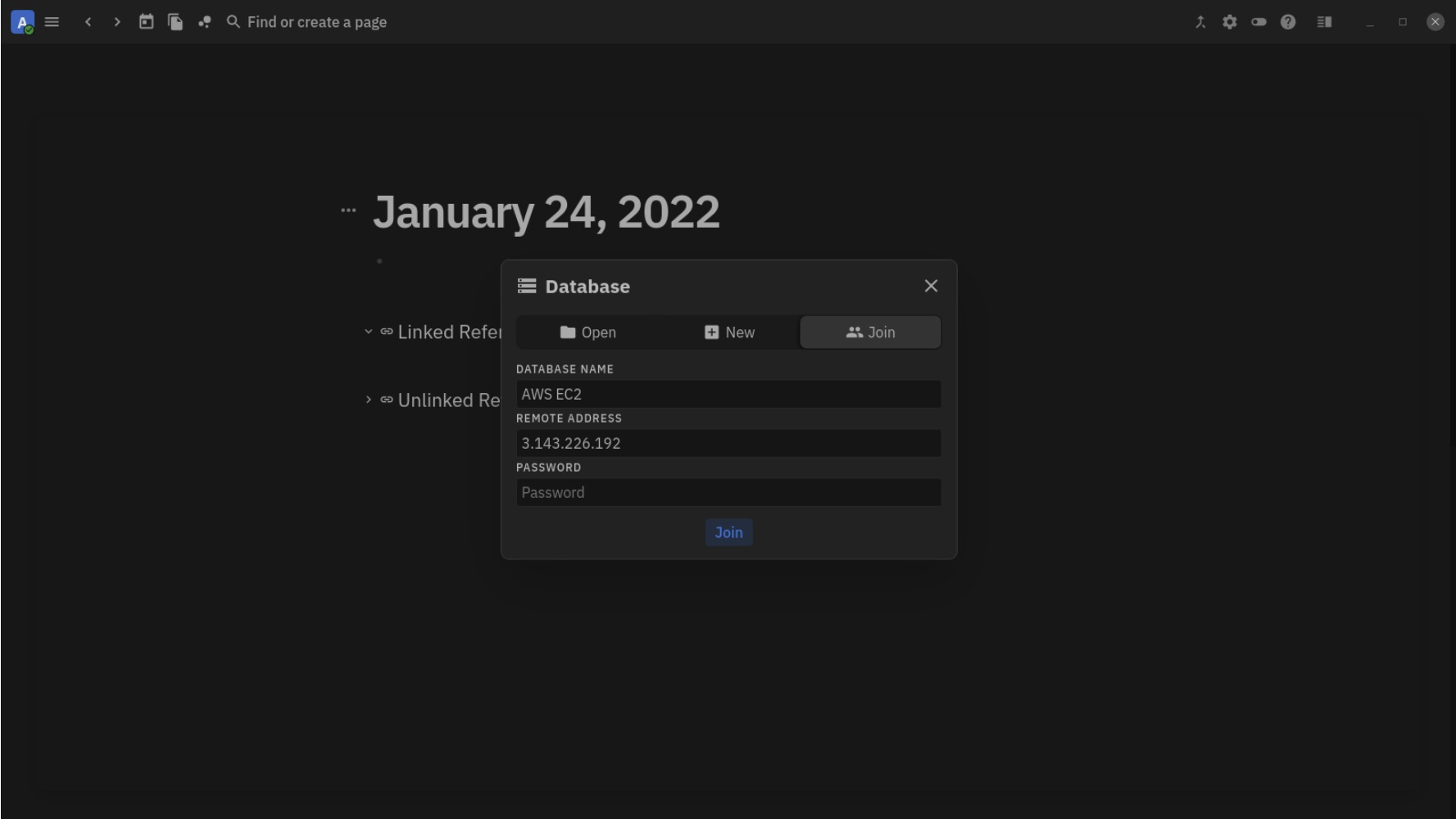
You should be connected to your Athens EC2 instance!
DigitalOcean
Athens the team has tested the backend beta server on DigitalOcean the most, and not as much yet on other cloud providers like AWS or GCP.
A minimum of 4gb of memory is needed.

Use marketplace docker image: docker 19.03.12 on Ubuntu 20.04 which has docker and docker-compose pre-installed.

If you resize your droplet image and have trouble opening the console, just wait a few minutes and refresh the Digital Ocean dashboard.
Once your droplet has been created, open the console to ssh to the server, follow the instructions in Docker to start the server, and copy and paste the IP address to your Athens client to connect to the server (and add a password if you configured one).

Backup your server
The backup method is currently an MVP. Please feel free to reach out on Discord or through info@athensresearch.org for help, feedback, and questions.
We call "Backups" "Save-Load" because our backups have 2 parts: saving/backing up and loading/restoring.
To backup your server, you need to have:
- An Athens repo cloned locally. We refer to this as LC, short for
local computer, below. - A cloud server, for instance, hosted on DigitalOcean, and
sshaccess to it. We refer to this as RS short forremote server, below.
Save (Backup) Your Server
To backup your Athens server you need to the following steps:
LC
Clone Athens on your local computer.
git clone git@github.com:athensresearch/athens.git
Go to the Athens folder.
cd athens
Compile the save-load command line utility.
yarn cli:compile
yarn cli:uberjar
RS
Get the remote server address e.g 123.456.78.9
Send the uberjar and script to remote server. Replace "$REMOTE_IP" with the actual remote server address.
scp target/athens-cli.jar root@"$REMOTE_IP":~/athens-cli.jar
scp script/save-cronjob.sh root@"$REMOTE_IP"~/:save-cronjob.sh
LC
ssh into the remote server
ssh root@"$REMOTE_IP"
Check to see if athens-cli.jar and save-cronjob.sh files are present on the remote server
ls
# expected output
Set up an hourly cronjob for the Save (Backup). This involves using crontab, a terminal user interface, to save your Fluree ledger, the source of truth (essentially the database) in self-hosted Athens.
Backups are stored to the /var/lib/athens/backups/ folder.
Open the crontab terminal user interface, which also contains documentation on its time parameters.
crontab -e
Add the following line to the file: 0 */1 * * * ~/save-cronjob.sh
To change the frequency of the backups, change the cronjob parameters accordingly, following the cronjob documentation shown after running crontab -e.
After at least an hour, check that backups are happening:
ls -l /var/lib/athens/backups/
You should see a list of files such as:
-rw-r--r-- 1 root root 10785081 Jan 4 12:01 2022-01-04-12-00.edn
-rw-r--r-- 1 root root 10785858 Jan 4 13:01 2022-01-04-13-00.edn
Load (Restore) Your Server
LC
ssh into the remote server.
ssh root@"$REMOTE_IP"
RS
Stop the Athens server.
docker-compose stop athens
Find the file that you want to restore from.
ls -l /var/lib/athens/backups
You should see a list of files such as:
-rw-r--r-- 1 root root 10785081 Jan 4 12:01 2022-01-04-12-00.edn
-rw-r--r-- 1 root root 10785858 Jan 4 13:01 2022-01-04-13-00.edn
-rw-r--r-- 1 root root 10792868 Jan 4 14:01 2022-01-04-14-00.edn
Load the file to Athens server, replacing "$FILENAME with the correct filename.
java -jar ~/athens-cli.jar load -f "$FILENAME"
Follow the instructions outputted by the above command.
Restart the Athens server
docker-compose start athens
If you are not able to load (Restore) the file please go through the steps again and if the problem still exists then let us know in our Discord server.
Copy Your Backup to Your Local Machine
Here we assume that you have gone through the Save (Backup) process
RS
ssh into the remote server
ssh root@"$REMOTE_IP"
Find the name of file you want to get.
ls -l /var/lib/athens/backups
You should see a list of files such as:
-rw-r--r-- 1 root root 10785081 Jan 4 12:01 2022-01-04-12-00.edn
-rw-r--r-- 1 root root 10785858 Jan 4 13:01 2022-01-04-13-00.edn
-rw-r--r-- 1 root root 10792868 Jan 4 14:01 2022-01-04-14-00.edn
Get the server log to local machine.
- Replace
"$REMOTE_IP"with the actual IP - Replace
"$FILENAME"with the actual filename.
scp root@"$REMOTE_IP":/var/lib/athens/backups/"$FILENAME" ./
Helm Charts
There is an unofficial, third-party created Helm Charts deployment, but we have not tested it ourselves.
Issues with Self-Hosting
Here is a list of issues the Athens Core Team has encountered while self-hosting our own server since around November 2021.
Running out of system resources
TODO: As of [date], our team graph db size is [size] with daily usage, on a team of about 4.
- Manifests itself as a cryptic crash of one of more of the docker-compose processes.
- Causes
- Server has less than 4gb memory, or database files exceed disk space.
- Bugs in our code that lead to excessive resource usage.
- Cron job process pile up
Cron job process pile up
- Manifests itself as multiple concurrent backup cron job processes, which would be creating multiple backups at a frequency higher than the first cron job frequency originally set.
- Causes
- Running the cron job too many times
- Running out of system resources
Corrupted Fluree RAFT file
- Manifests itself as a message on the Fluree docker logs about a corrupt RAFT log file
- Causes
- System or process crashes
- Workaround
- run
docker-compose downto turn off processes - back up
./athens-datain a safe location - remove either the last or all raft files in
./athens-data/fluree/group/(leave the snapshot folder) - run
docker-compose upto turn back on processes
- run
Docker permissions
- Manifests itself as the fluree container failing to start, with logs about permission errors
- Causes
- Caused by running docker as a sudo user on linux, leading to volumes being created with sudo permissions
- Workaround:
- On Linux,
flureefails to launch if it does not have enough permissions for the./athens-datafolder. The current workaround for this is to manually create the data folder and give all users of the machine read and write access. This is not a long-term workaround, and we will have more constrained permissions before Athens RTC is available for general release. Mac users can skip this workaround.
mkdir -p ./athens-data/fluree
chmod -R 777 ./athens-data/fluree - On Linux,
Unhealthy Athens Docker process
- Manifests itself as the athens docker process never becoming healthy.
- Causes
- failure to connect to fluree or total graph size
- Workaround
- If total graph size is large, run
docker-compose logs athens -fand wait until logs are stopped being logged.
- If total graph size is large, run
Cannot connect to Athens via https
- Manifests itself as failure to connect from a web client hosted on a https domain, or by hosting athens behind an https domain.
- Caused by Athens RTC not supporting https at all
- Workaround
- No workaround yet, but we are working on getting certs to make this possible [link to PR].