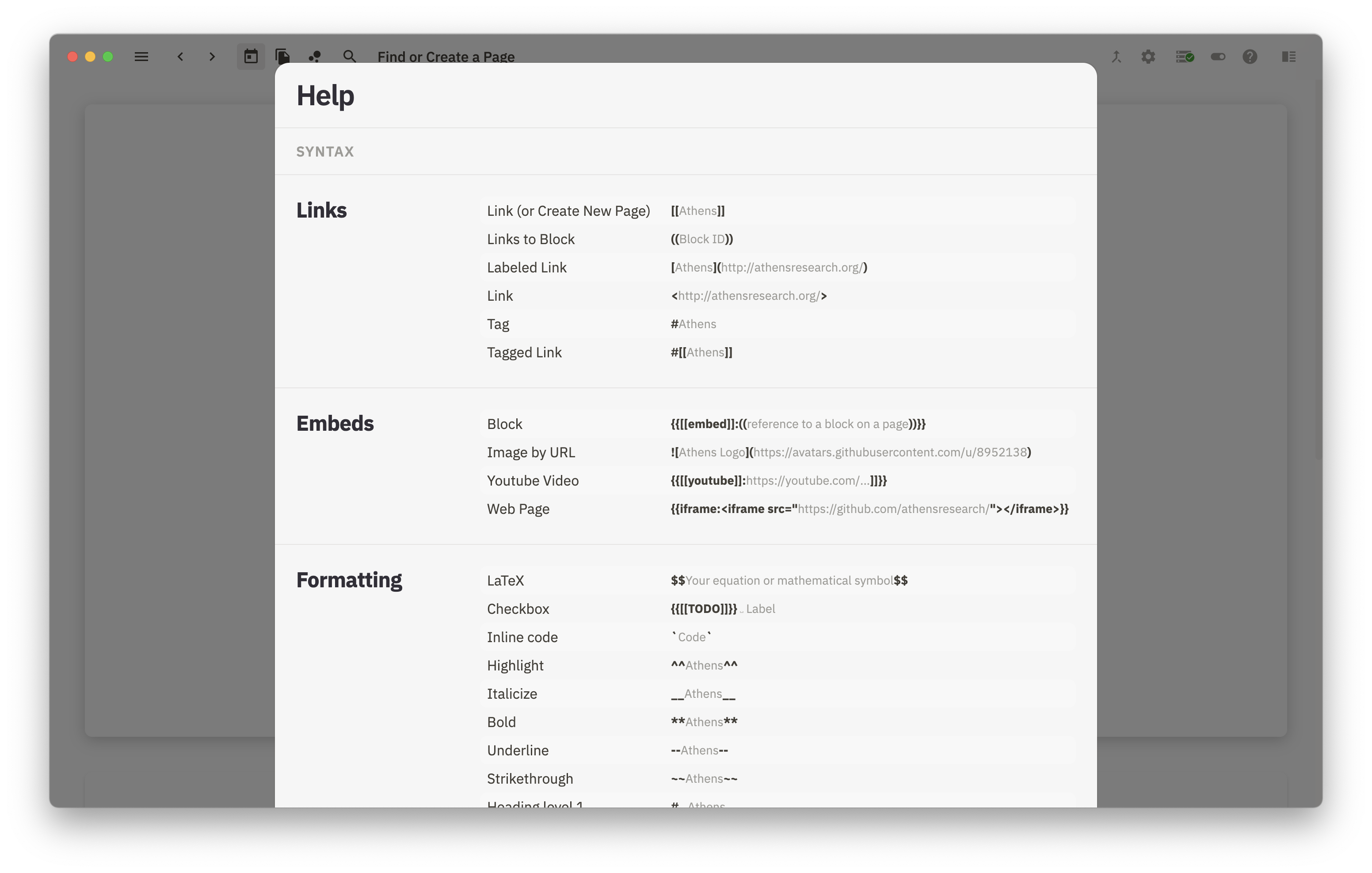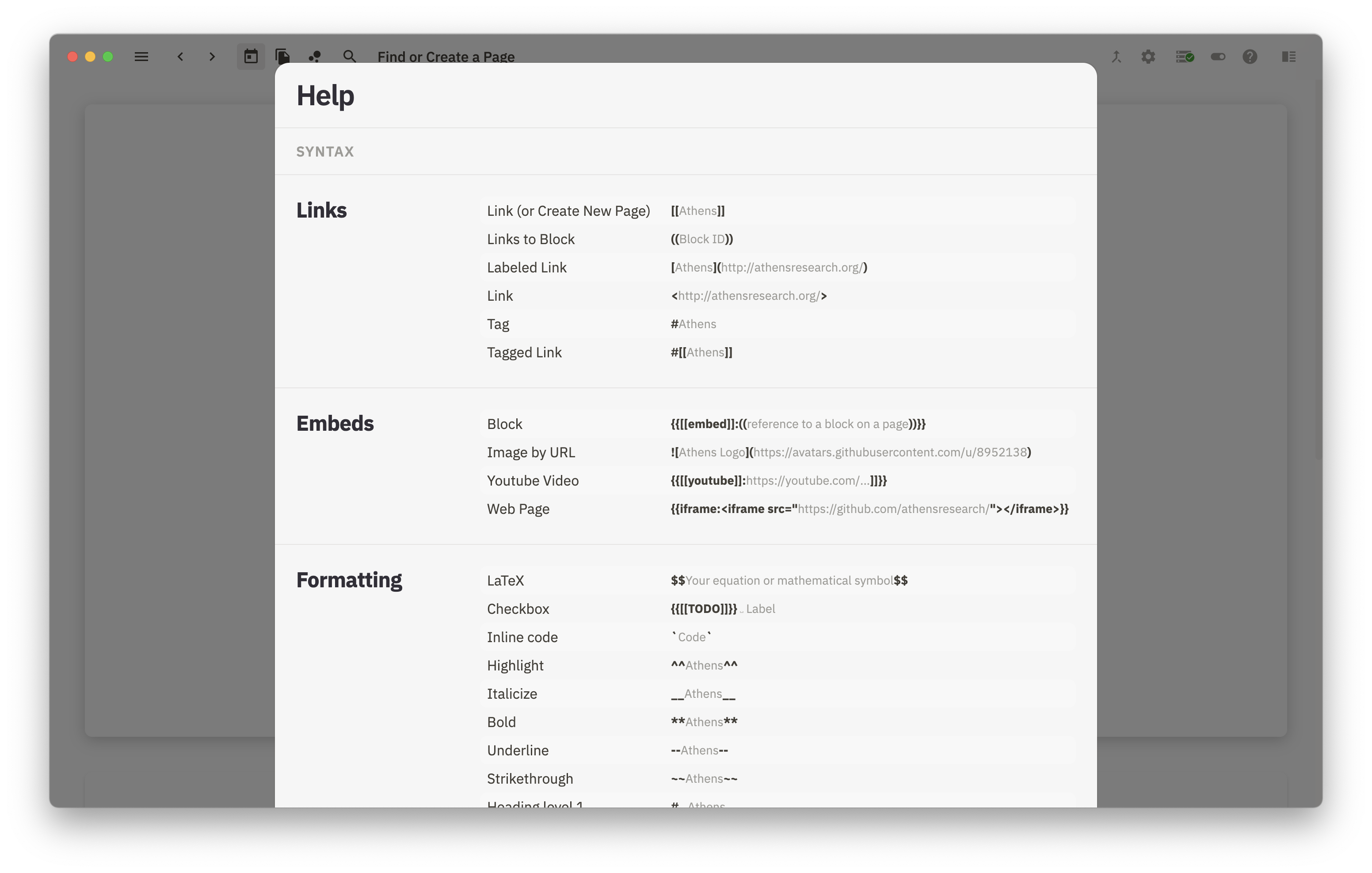Basic Product Tour
Athens starts with a daily note
Every time you open Athens, you'll be in the daily note for that day. This is a unique page for that particular date, and while it seems like Athens wants you to write a traditional journal, you don't have to go down that route.

You don't have to use daily notes if you prefer not to.
Write and create in blocks
Athens puts all your writing into blocks, which are kind of like paragraphs. Unlike writing in plain text, Markdown, or even word processing software, blocks can be many different types of content, and they're all flexible and moveable.
Start by typing into the first block of your daily note. Hit Enter to start a new block or Shift+Enter to start a new line within the same block. We'll talk about formatting in a little bit.
Blocks are way more than text. Hit / to see all the other types of blocks, like TODOs, LaTeX equations, embedded images or YouTube videos, and much more.

Link between pages to build your graph
Athens' magic is in the links. To create a link, type [[ and then the name of the page you want to link to. No other pages yet? No worries. Type the name of a new page, then hit Enter. Click on the link to jump to your new page.

Check out the Linked References section at the bottom of every page. See how your first page is mentioned here? As you create links, Athens builds connections between pages and then shows you all the pages linked to the current page. These two pages are now part of the same "flow" of information.

The more links you create between pages, the more interconnected, personal, and powerful your knowledge graph becomes.
Create your own formatting
Aside from indenting blocks, you can also stylize your text however you'd like. Click on any block to change from presentation mode to raw mode, which shows you all the formatting code you'll soon put to use.
Use double asterisks **bold** to make text bold, or single asterisks (*italics*) to italicize text. There's other ways to format your text, plus keyboard shortcuts to make it simple.
Ctrl/⌘+bor**bold**: BoldCtrl/⌘+ior*italic*: ItalicCtrl/⌘+hor^^highlight^^: HighlightCtrl/⌘+uor~~strikethrough~~: Strikethrough

Drag, drop, and indent
Every block can be moved or indented beneath another block.
Hover your cursor over the gray dot, click and hold, then drag to a new location. Blocks can also be indented beneath other blocks, which you can do by dragging just a little further to the right, or to the left to un-indent.

Hit Ctrl+Tab to indent the current block, or Ctrl+Shift+Tab to un-indent it. This works for indented blocks or multiple blocks, too. Use your mouse to select them, or hit Shift+Up or Shift+Down, and then drag.

Find everything in one command
Hit Ctrl/⌘+k to search your new knowledge graph. If keyboard shortcuts aren't your thing, click the Find or Create a Page button in the top panel to start searching.

If you search for a page that doesn't exist, hit Enter or click Create Page to create a new page.
Get help inside Athens
Press the question mark button on the right-side of the app toolbar to open up help within Athens!